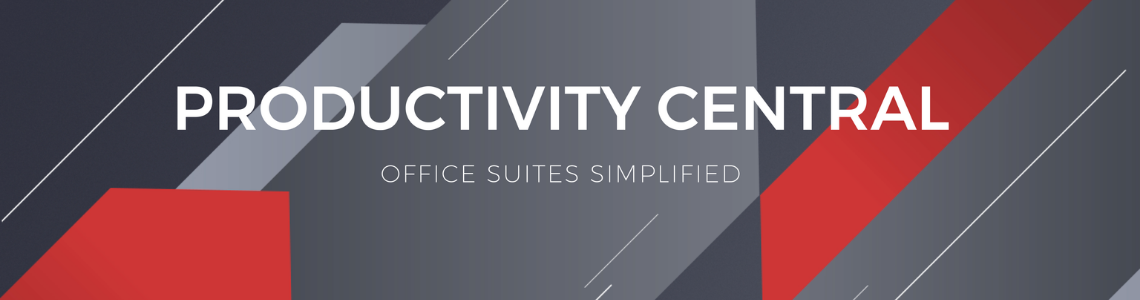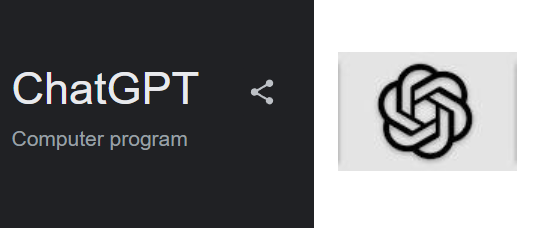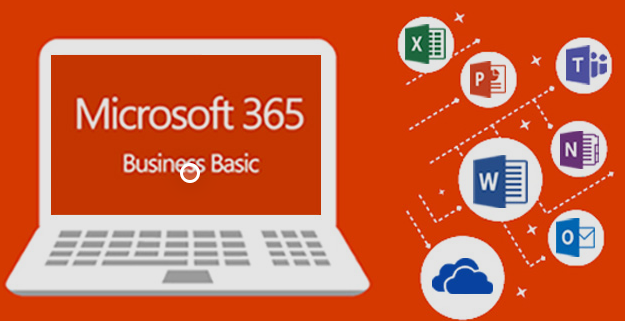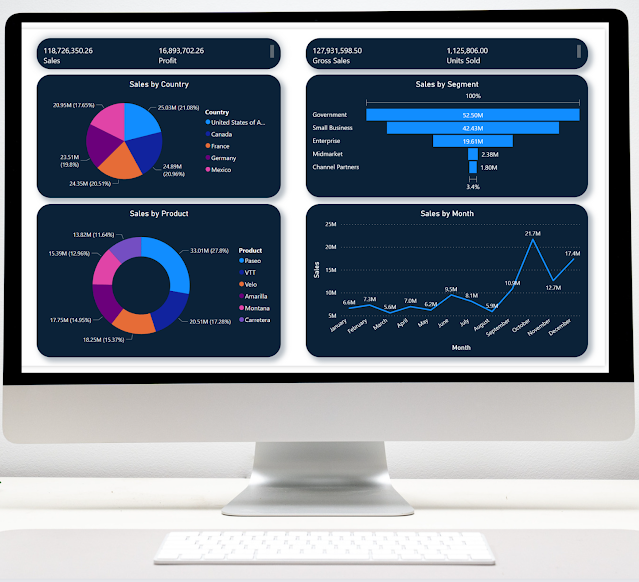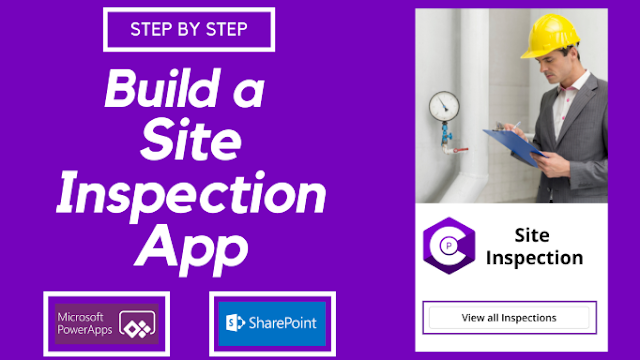Powerapps: Streamlining Business Processes with Innovative Solutions
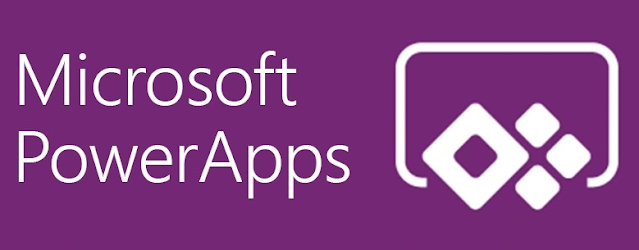
Powerapps: Streamlining Business Processes with Innovative Solutions Powerapps is a low-code app development platform that enables businesses to build custom applications without the need for extensive coding knowledge. The platform is part of Microsoft's Power Platform and integrates with other Microsoft products like Excel, SharePoint, and Dynamics 365. One of the key benefits of Powerapps is its ability to streamline business processes, from data entry to task tracking, by automating manual and repetitive tasks. This leads to increased efficiency and productivity, freeing up valuable time and resources that can be reinvested in other areas of the business. In this article, we'll explore some real-world use cases of Powerapps and how businesses are using the platform to improve their operations and drive growth. Inventory Management Inventory management is a crucial aspect of any business, and manually tracking and updating stock levels can be time-consuming and error-prone.