How to setup Microsoft Teams FREE version for Personal in 2022
How to setup Microsoft Teams FREE version for Personal
Microsoft has a free version of Microsoft Teams for personal use. It has quite a really good enterprise level features where you can have 300 participants maximum meeting duration of 16 minutes you can even have the screen sharing so this is great.
These are the kinds of features that even WhatsApp or Facebook Messenger does not have. So this free version is available for everyone to download.
I will be guiding you step by step on how to set up the free version on your computer. Alright, let's get started.
The first thing that you need to do is open up this Teams website. After you're on the website, click on Download free desktop app.
So once it has downloaded please open the file. It will take some time to install. Once it is up, it will give you an option to login. You need to have an Outlook account. Please sign in with your outlook. Account. Once you sign in with your Outlook account or your Microsoft account, just click on Personal.
In the free version of the app, you have all the same features. You have the chat feature as well. You can add people by clicking on this option as you have in the enterprise level version. And you have the team's option as well. You can create channels, you can add more people and you have the meetings as well. You can start the meeting right away. You can even schedule the meeting. This is great for families, where they want to plan our family outing, they can use this feature or even small businesses where they have less than 100 employees, they can use this feature as well, or they have the calls for call feature as well.
And the amazing thing about this is that you have the enterprise level features which are really good like noise suppression. So this blocks all the noise if you set it too high, whichever is in the background and it only will recognize your voice. So this is a great feature. So these are all the great features that are available in the free version. If you have any questions, please do comment.
Here are the step by step instructions to setup Microsoft Teams FREE version for Personal in this Video:
Here are the step by step instructions to setup Microsoft Teams FREE version for Personal in this Video:
Microsoft 365 Business Standard: https://bit.ly/3HIFYEb
Microsoft 365 Apps for Business: https://bit.ly/3FxhJHh
Microsoft 365 Personal: https://bit.ly/30r9pcR
Microsoft 365 Family: https://bit.ly/30w4VCl
Website: https://www.productivitycentral.ca/
✅ Subscribe now: youtube.com/channel/UCT9eERQLGlXbew8Fjyjv8Iw?sub_confirmation=1
DOWNLOAD TUBEBUDDY: https://www.tubebuddy.com/Productivitycentral
Download Canva: https://www.canva.com/join/ltt-wvx-fjb
⚖ As full disclosure, I use affiliate links above. Purchasing through these links gives me a small commission to support videos on this channel -- the price to you is the same.
#Microsoft365
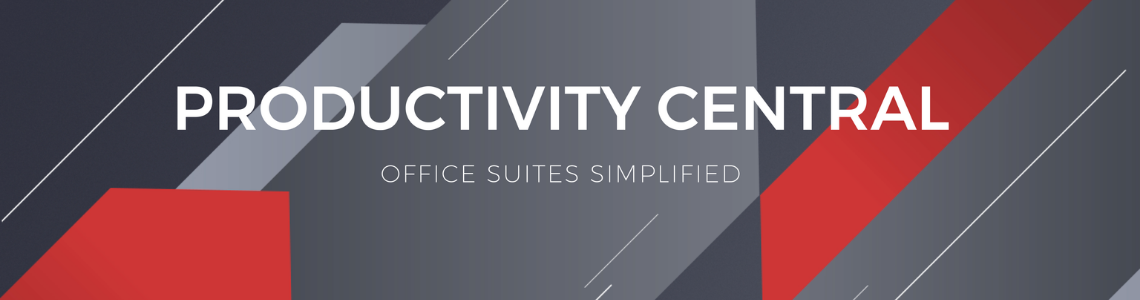
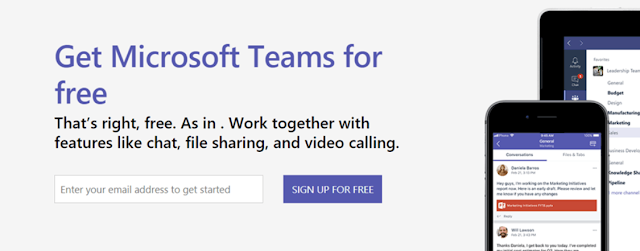

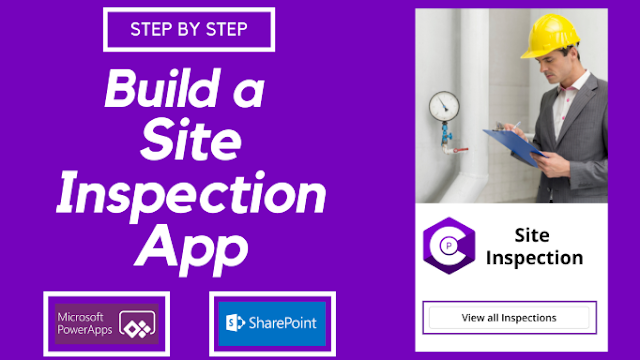

Comments
Post a Comment