How to create Easy Data Entry Forms in Excel
How to create Easy Data Entry Forms in Excel
Quickly learn how to create a Data Entry Form in Excel in under 2 Mins. It is very easy to create one.
Today we'll be building a data entry form and it is super easy to build one. We will be creating the data entry form two simple steps.
1. Step one, we have to create a table for our data. So I have the data here with me. So I want to create a table for this. There is a very simple shortcut for that. Press Ctrl plus D on your keyboard and it will automatically prompt you click OK and it will automatically create a table for you.
2. In the step two, we have to bring the form so on the top, click on this ribbon icon and go to More Commands. And over here under the drop down where it is says popular commands just select commands which are not in the ribbon and just select anyone and press F on your keyboard so that it goes to the letter F and select form and click on add and click on OK. Now you have the form right over here. So just click anywhere in your data table and click on form. There you have it. You have a simple data entry form. Let's say you want to create a new data entry just enter the information and once you have entered the information, just press Enter on your keyboard and the data is here. And over here we have few options. We can even delete any record if you want to. Let's say you have entered any information incorrectly you can just click on Restore and it will take it back and so we have one more option over here which says criteria. This is to search for entries. So let's say you select criteria. And let's say a department you want to search for people in the IT department. What you do is you type in it over here and you click on find previous and it will find the entries for people in the IT department. And you can even delete those entries. You can even find more people who are in your department. If you want to make the data entry experience in Excel as pleasant as possible. The data entry forms are amazing for that
Here is the Video with the step by step instructions:
Microsoft 365 Business Standard: https://bit.ly/3HIFYEbMicrosoft 365 Apps for Business: https://bit.ly/3FxhJHhMicrosoft 365 Business Premium: https://bit.ly/3cxp4dnMicrosoft 365 Personal: https://bit.ly/30r9pcRMicrosoft 365 Family: https://bit.ly/30w4VClWebsite: https://www.productivitycentral.ca/✅ Subscribe now: youtube.com/channel/UCT9eERQLGlXbew8Fjyjv8Iw?sub_confirmation=1DOWNLOAD TUBEBUDDY: https://www.tubebuddy.com/ProductivitycentralDownload Canva: https://www.canva.com/join/ltt-wvx-fjb⚖ As full disclosure, I use affiliate links above. Purchasing through these links gives me a small commission to support videos on this channel -- the price to you is the same.
#Microsoft365
Microsoft 365 Business Standard: https://bit.ly/3HIFYEb
Microsoft 365 Apps for Business: https://bit.ly/3FxhJHh
Microsoft 365 Business Premium: https://bit.ly/3cxp4dn
Microsoft 365 Personal: https://bit.ly/30r9pcR
Microsoft 365 Family: https://bit.ly/30w4VCl
Website: https://www.productivitycentral.ca/
✅ Subscribe now: youtube.com/channel/UCT9eERQLGlXbew8Fjyjv8Iw?sub_confirmation=1
DOWNLOAD TUBEBUDDY: https://www.tubebuddy.com/Productivitycentral
Download Canva: https://www.canva.com/join/ltt-wvx-fjb
⚖ As full disclosure, I use affiliate links above. Purchasing through these links gives me a small commission to support videos on this channel -- the price to you is the same.
#Microsoft365
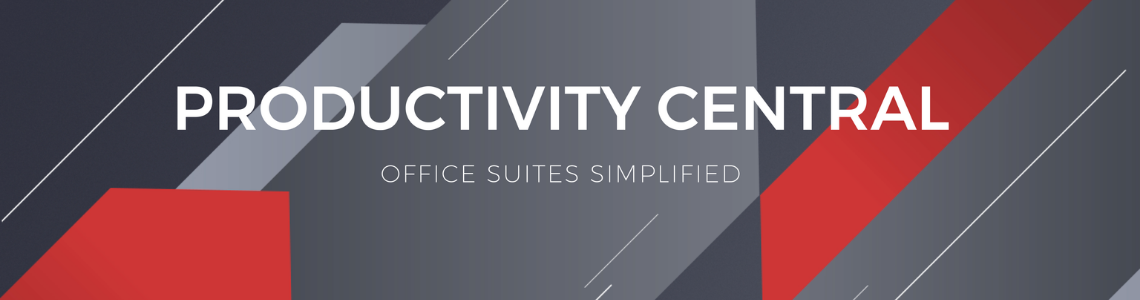



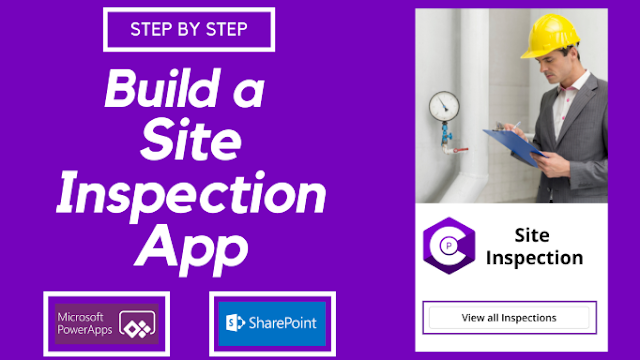
Every page hundreds fast, and every section of this on-line 카지노 casino is simple to reach in no various of} clicks. The list of supported cryptos covers all the main players, including BTC, ETH, LTC, and BCH. There’s no help for e-wallets right here, however we love that payout handling only requires 24 hours. Sometimes a bank of progressive machines in a single casino are linked collectively.
ReplyDelete