How to Create Login Screen in PowerApps
PowerApps is a tool that allows you to create custom apps, leveraging many of the features of the Office 365 and Microsoft platform. Apps can be accessed via mobile devices or via the browser.
In this video you will learn How to Create Login Screen in PowerApps. Creating a login screen is very easy and can be done using the drag and drop functionality in PowerApps.
You will also learn How to connect Authentication in PowerApps to SharePoint list and also Excel.
Today I will be showing you how you can build this beautiful login screen which looks clean and minimalistic and I will show you how you can add username, password and the Login button. In my last video, I showed you how to build a beautiful cloud inventory management app. And today I will be showing you how you can add a login button directly to the application. You can do this in two simple ways depending upon what kind of backend you're using. If you're using SharePoint, we can use SharePoint for this. If you are using Excel I will also show you a way how you can do this with Excel as well. I create videos based on the feedback of my subscribers.
Excel as Backend: So in OneDrive, create an Excel sheet and which has two columns username and password. So I'm going to quickly create a username and password.
Let's try user one zero and enter the password. Let's try 12345 So after creating these two columns, just make sure it's created as a table. So just highlight the data.
Go to Insert, click on table and select my table has headers. Click on OK. Okay, perfect. So now our table is ready. All we need to do is connect this table to our power app first head back to the login screen and under Add Data just add OneDrive
After you have selected the OneDrive on the right hand side select the folder from your OneDrive and select the table that we just created which was book and this was the table the table one inside the book and click on Connect. For in depth instructions, you can watch the video below:
⏱ Timestamps:
0:00 - Intro
0:58 - How to Build Login Screen in power apps
7:15 - How to connect Authentication in PowerApps to SharePoint list
14:50 - How to connect Authentication in PowerApps to Excel
Below is the Video Tutorial:
If you are further interested in exploring PowerApps, you would love the below video tutorials:
Learn how to Build Cloud Inventory Management App with PowerApps and SharePoint:https://youtu.be/QgbgIQ2K9TE
Canva: https://bit.ly/3daqNWk
#loginscreen #powerapps #powerappstutorial
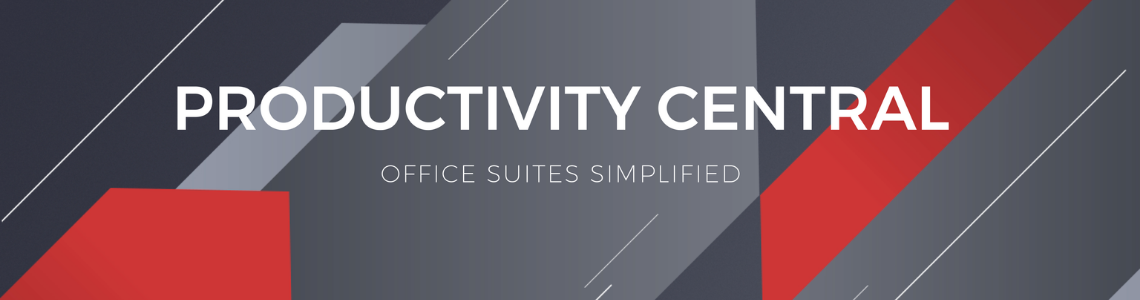



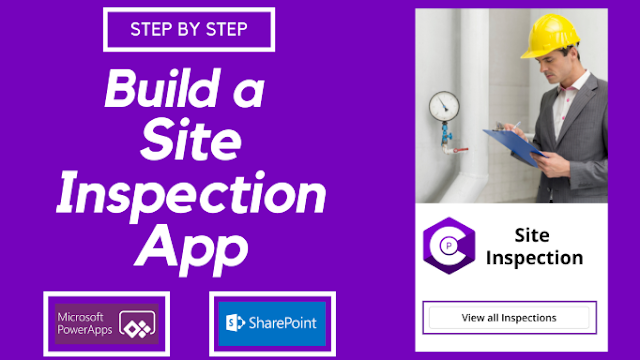
Comments
Post a Comment